ServiceNow Administrator Reference
This page details information on the topics that will aid you while installing and configuring the Chef Automate applications in the ServiceNow ecosystem.
Find the Chef Automate features in the ServiceNow instance by searching Chef in the Filer Navigator . All Chef features display within Chef Automate menu.
Integration App
Benchmarking
The Chef Automate Installation team has tested the integration of the Integration App with 10K nodes of Chef Infra Client Run data. Infrastructure with more than 10K nodes may have performance issues. The system performance will decrease with other applications running in your environment.
The typical production instance of ServiceNow can have between 8-12K nodes, and will perform at +10K nodes per hour processed with Chef Infra Client run data. Benchmarking indicates that the increase in the number of nodes in the ServiceNow instance reduces the processing time.
| Client Nodes | Total Time Taken (Dev 1 Node) | Total Time Taken (Vendor 2 Node) |
|---|---|---|
| 200 | 7m48s | 4m4s |
| 500 | 17m47s | 10m16s |
| 2000 | 1h15m | 45m |
| 10,000 | 5h40m | 3h3m |
Events
Navigate to the Events section by selecting Chef Automate > Events from ServiceNow.
x_chef_automate.chef.process.data- Triggers when ServiceNow receives node data from either the terminal or the app.
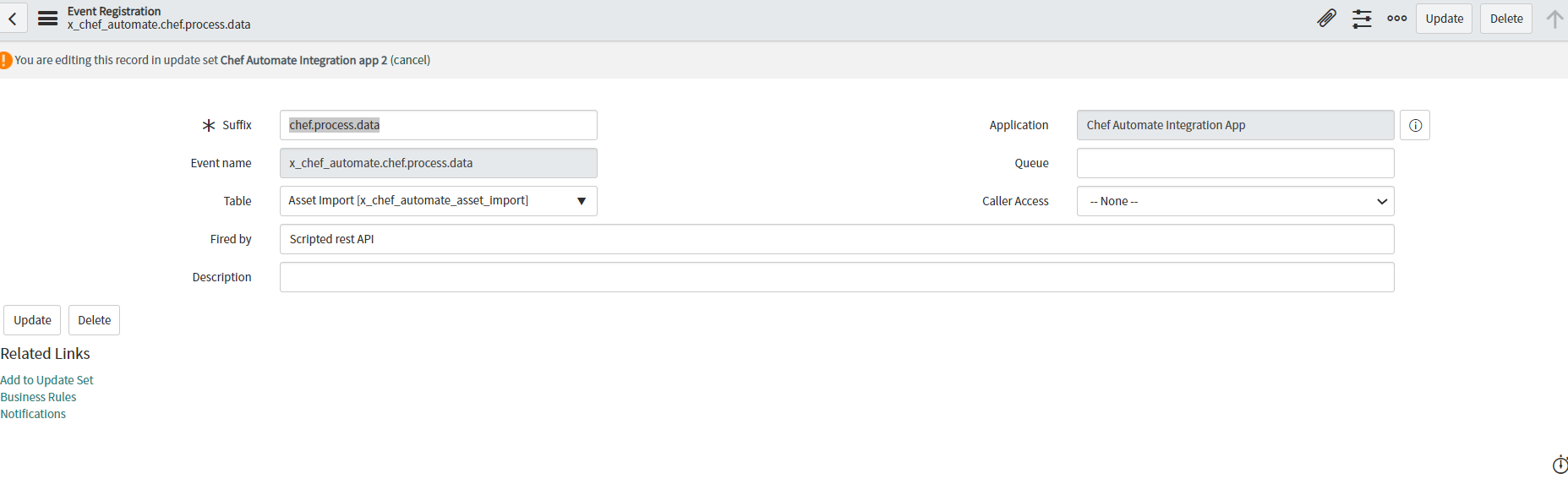
x_chef_automate.chef.process.installation- Triggers when the asset import table receives software installation details to map in the CMDB server table.
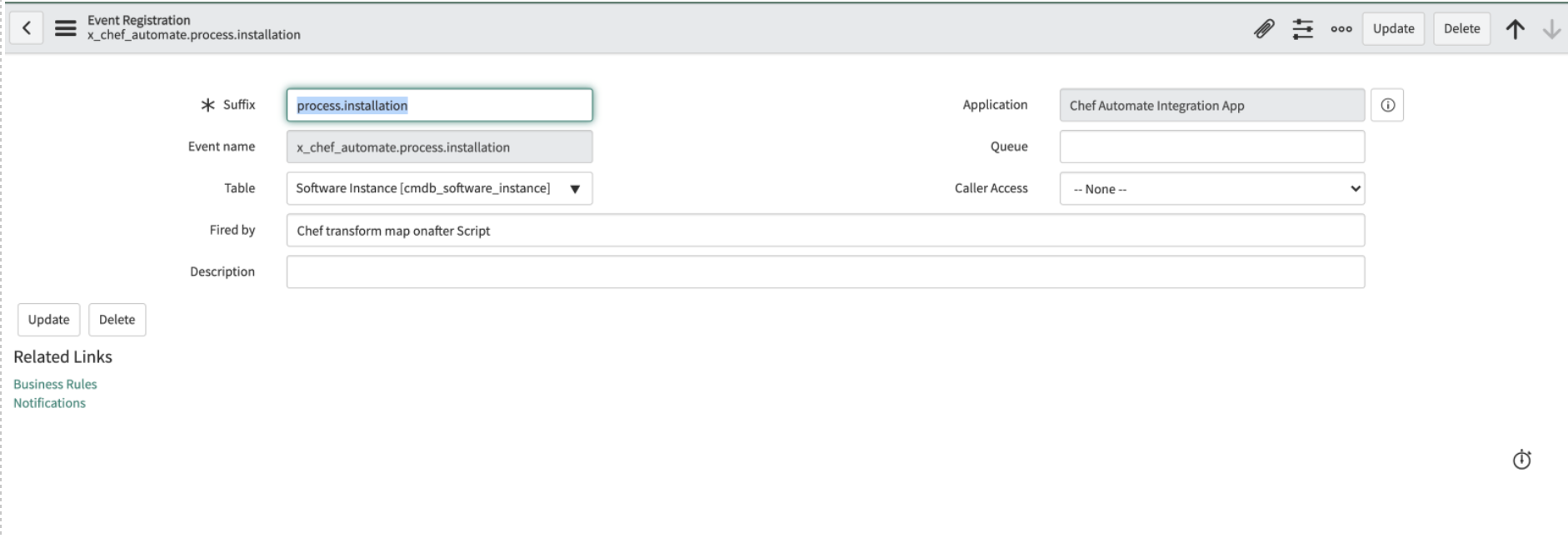
Scripts
Script Actions
Navigate to the Script Actions section by selecting Chef Automate > Script Actions from ServiceNow.
- The Asset Process script action processes events and updates the node data into the asset import table.
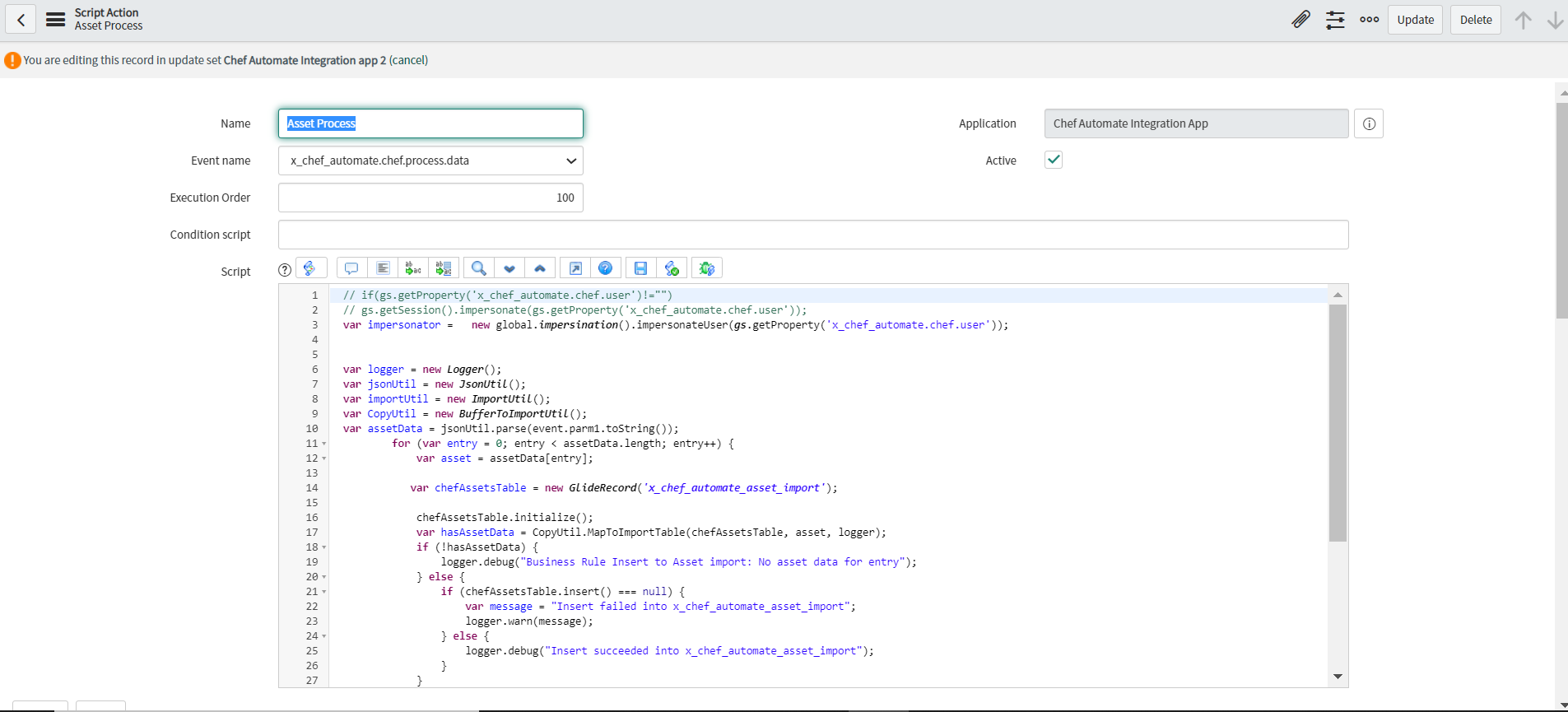
- The Process Software Instance script action processes events and updates the software installation data in the CMDB sever table.
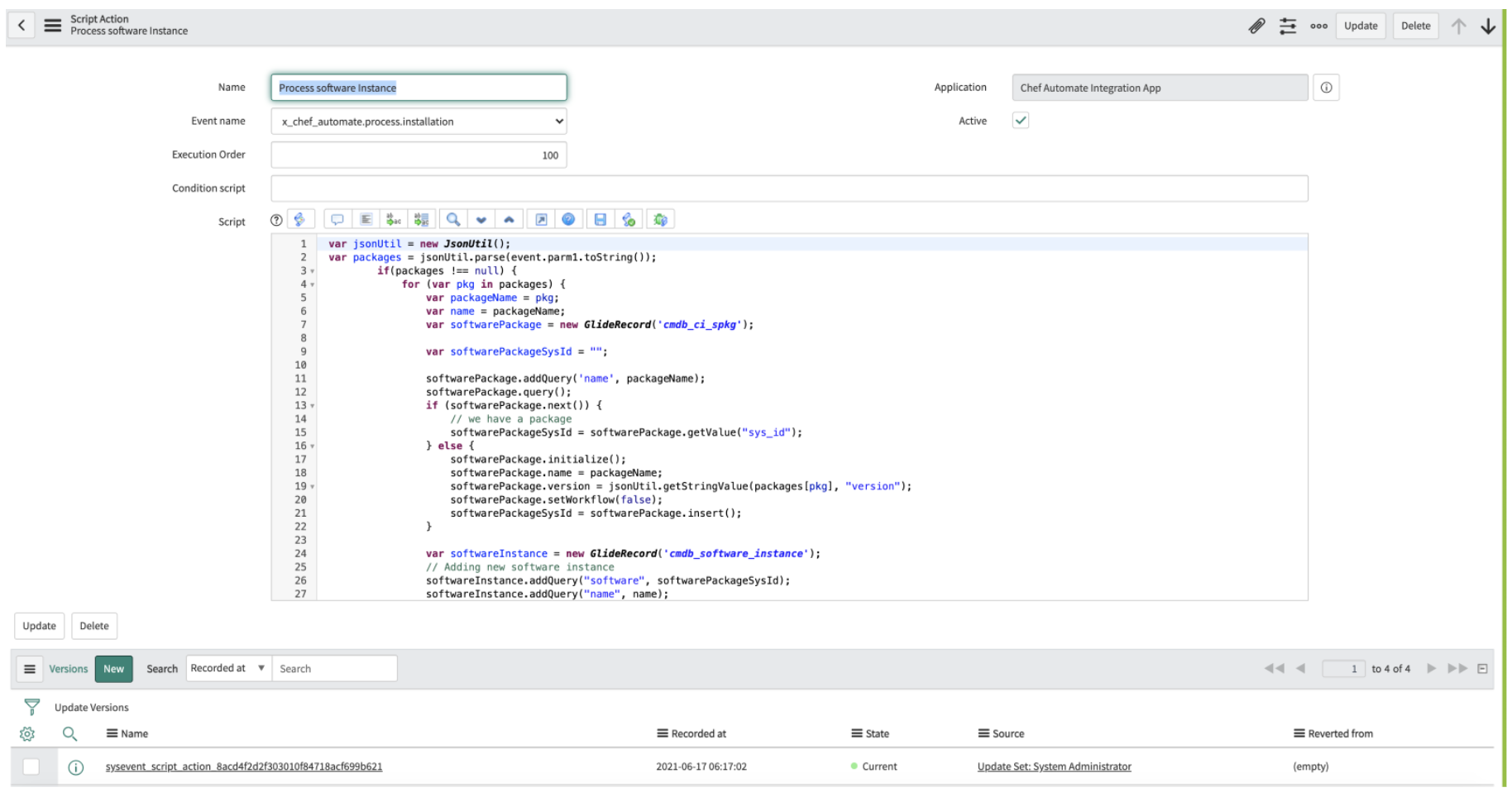
Script Includes
You can navigate to the Script Includes section by selecting Chef Automate > Script Includes from ServiceNow.
AutomateApi- Calls the Chef Automate API and checks the status of the response.
AutomateApiClient- Updates the token and password in the Chef Automate instance.
BufferToImportUtil- Updates the CPU speed in Linux server, CMDB server, CMDB OSX server, and CMDB win server.
ImportUtil- Updates the compliance import data.
JsonUtil- Updates the JSON objects.
Logger- Updates logging status as
enabledordisabled. PropertiesUtil- Updates the role in the property.
Util- Updates manufacturer data in the core company table and updates the category and manufacturer data in the CMDB model table.
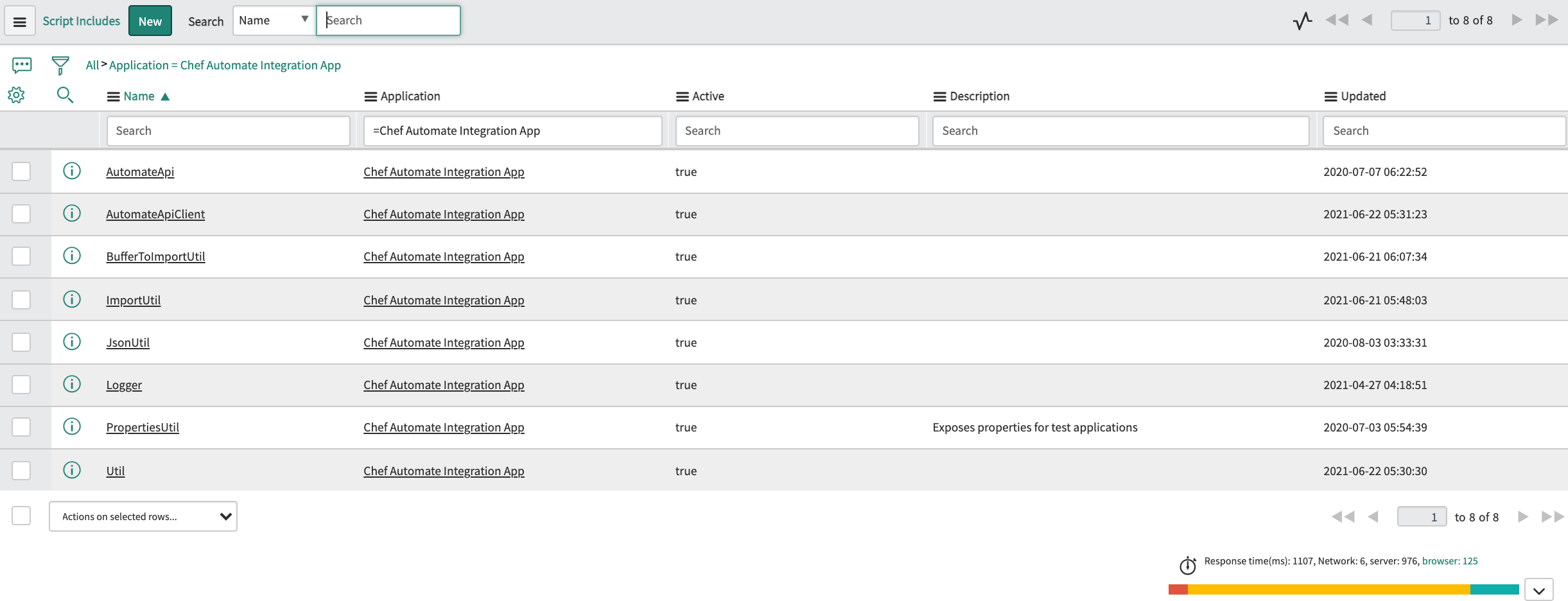
Scripted REST API
The Scripted Rest API feature aids in establishing a connection between ServiceNow and the Chef Automate application with authentication. You can navigate to this section by selecting Chef Automate > Script Rest API from ServiceNow.
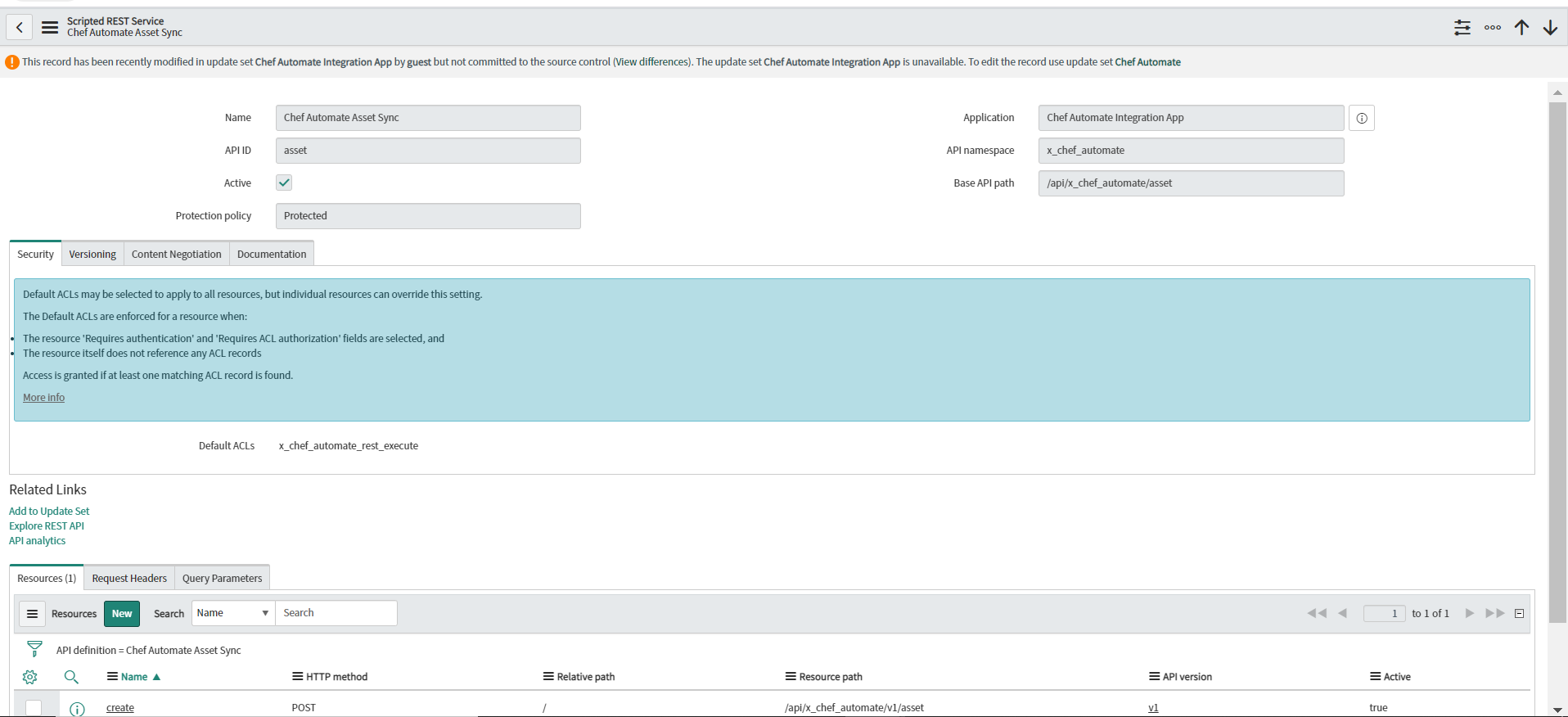
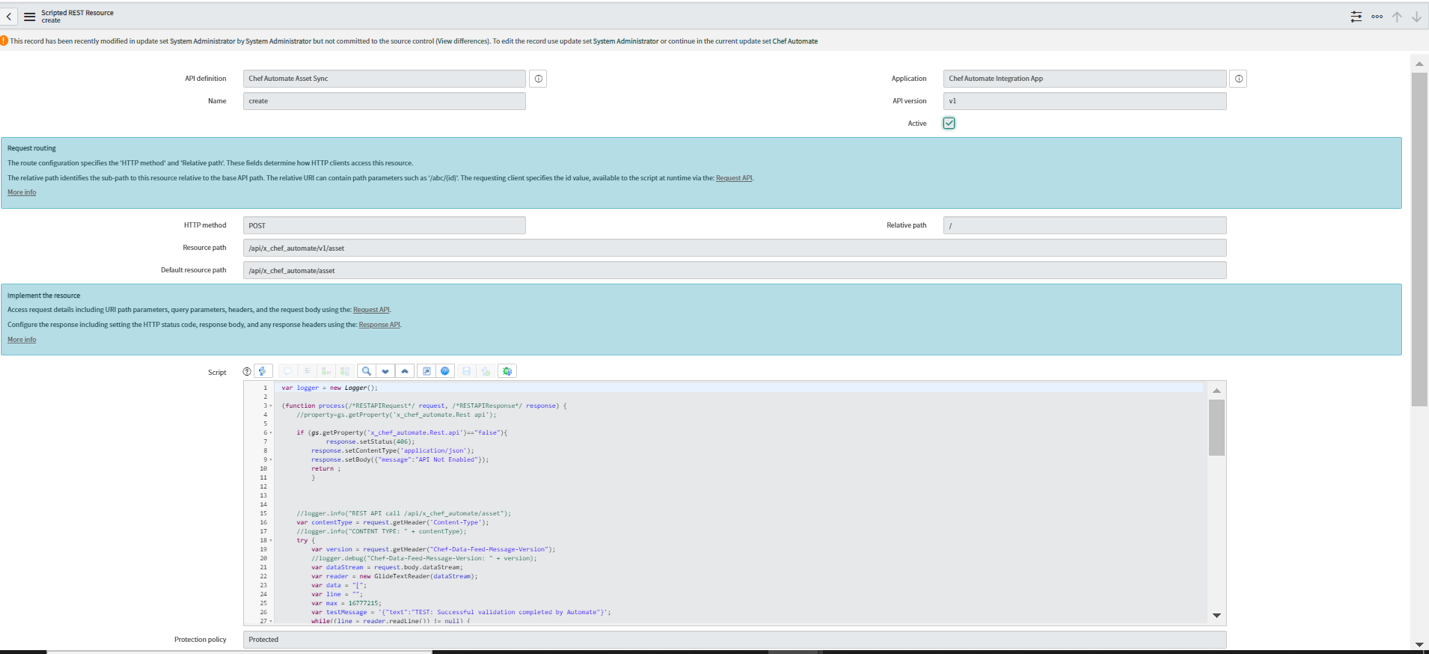
Transform Maps
The Transform Maps feature maps the source table, asset import to the target table, and the CMDB Server. You can navigate to the Transform Maps section by selecting Chef Automate > Transform Maps from ServiceNow, and make the required changes.
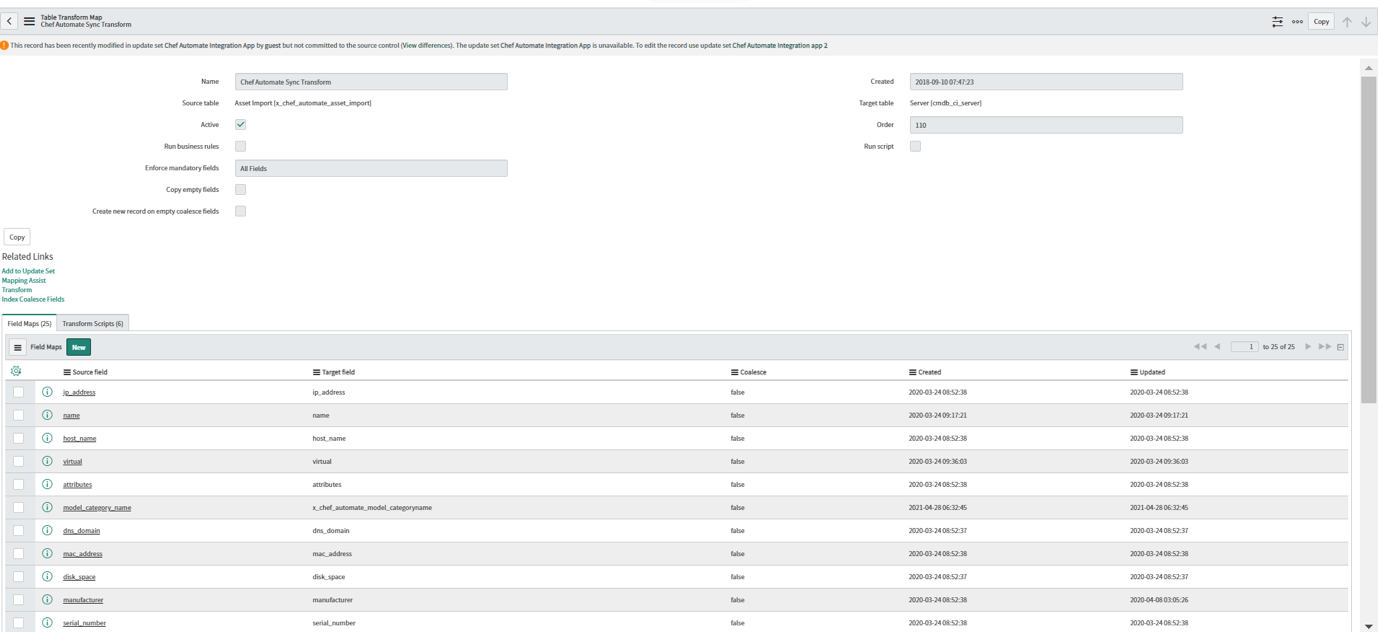
Field Maps
The Field Maps establishes a relationship between a field in an import set table and the target table.
| Source field | Target field |
|---|---|
| asset_tag | asset_tag |
| attributes | attributes |
| cpu_core_count | cpu_core_count |
| cpu_count | cpu_count |
| cpu_manufacturer | cpu_manufacturer |
| cpu_speed | cpu_speed |
| cpu_type | cpu_type |
| disk_space | disk_space |
| dns_domain | dns_domain |
| host_name | host_name |
| ip_address | ip_address |
| mac_address | mac_address |
| manufacturer | manufacturer |
| model | model_id |
| model_category_name | x_chef_automate_model_categoryname |
| name | name |
| os | os |
| os_service_pack | os_service_pack |
| os_version | os_version |
| ram | ram |
| serial_number | serial_number |
| short_description | short_description |
| system_class_name | sys_class_name |
| virtual | virtual |
| [Script] | install_status |
Transform Map Scripts
Transformation events occur while transforming an import set table into a target table.
On Before- Mapping manufacturer, CPU manufacturer, model category, and model by using this script.
On After- The five
On Afterscripts required to update the values are:- Update node id, node name, organization, IP address and insert the record into Chef Automate client run cookbooks, Chef Automate client run recipes, Chef Automate client run lists.
- Update software, name and installed in CMDB software instance table.
- Update data in the cmdb_ci_spkg table and the cmdb_software_instance table.
- Insert or update data in the cmdb_ci_file_system table.
- Insert or update data in the cmdb_ci_network_adapter table.
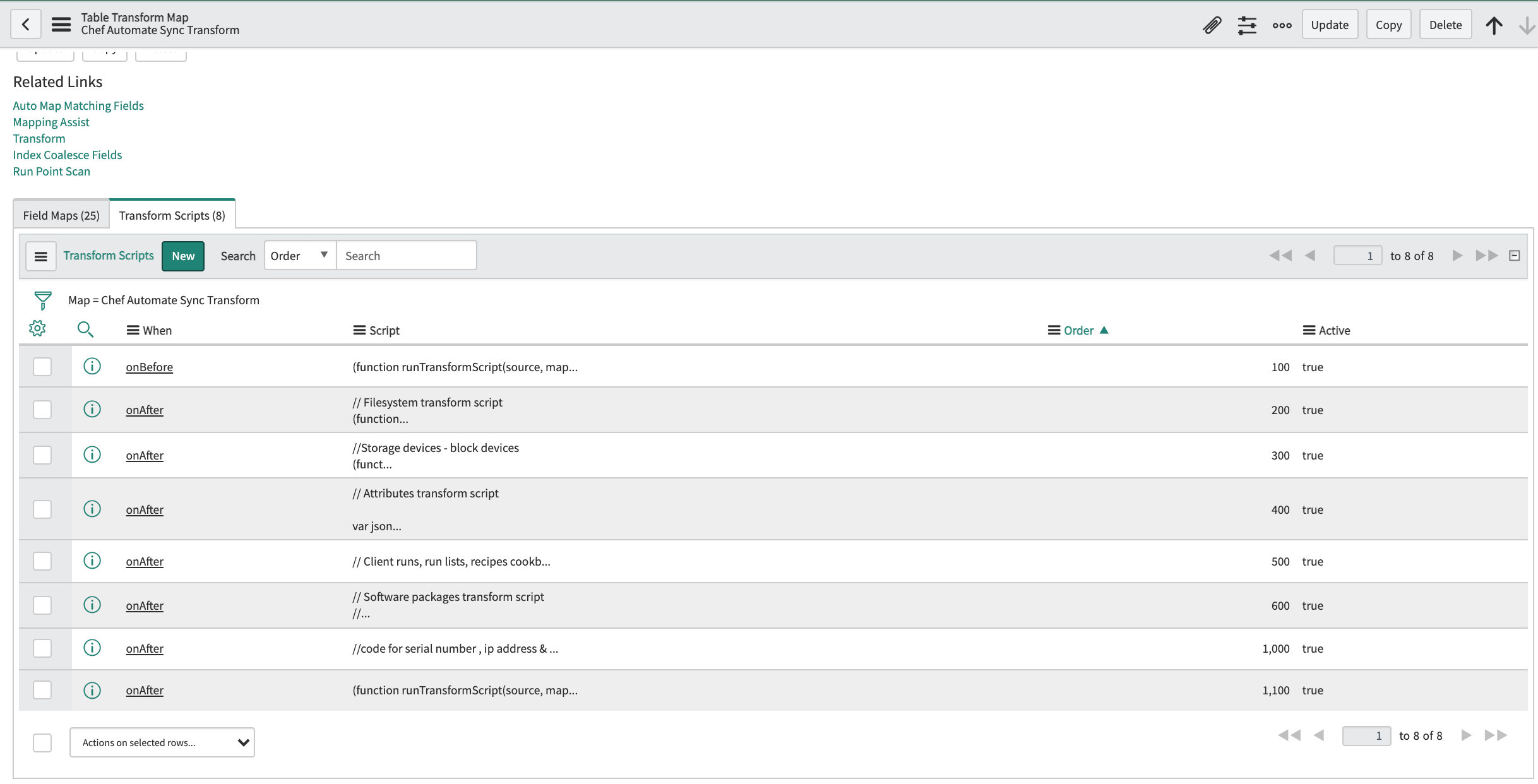
Identification and Reconciliation
The Identification and Reconciliation rules maintain the integrity of the CMDB by managing duplicate CIs and controlling updates to CIs when multiple data sources are used to create and update CI records. These rules help prevent duplication of CI records, reconcile CI attributes, reclassify CIs, and allow authoritative data sources to update CI records in the CMDB.
Identification rules identify new CIs and existing CIs. Identification rules apply to a CI class and consist of a single CI identifier with one or more entries that match CIs based on related attributes or by tables of related CIs.
Reconciliation is the synchronization of two or more matching database segments to ensure consistency across them. Reconciliation rules specify which discovery sources can update a table or a set of table attributes, and the precedence order among these discovery sources. You can define these rules at the parent or at the child class level. Without reconciliation rules, discovery sources may be overwritten by updates to attribute from other discovery sources.
Refer to ServiceNow’s CMDB Identification and Reconciliation page for detailed information on these rules.
You can view the reconciliation rules by selecting CI Class Manager > Hierarchy > CI Classes > Reconciliation Rules from ServiceNow.
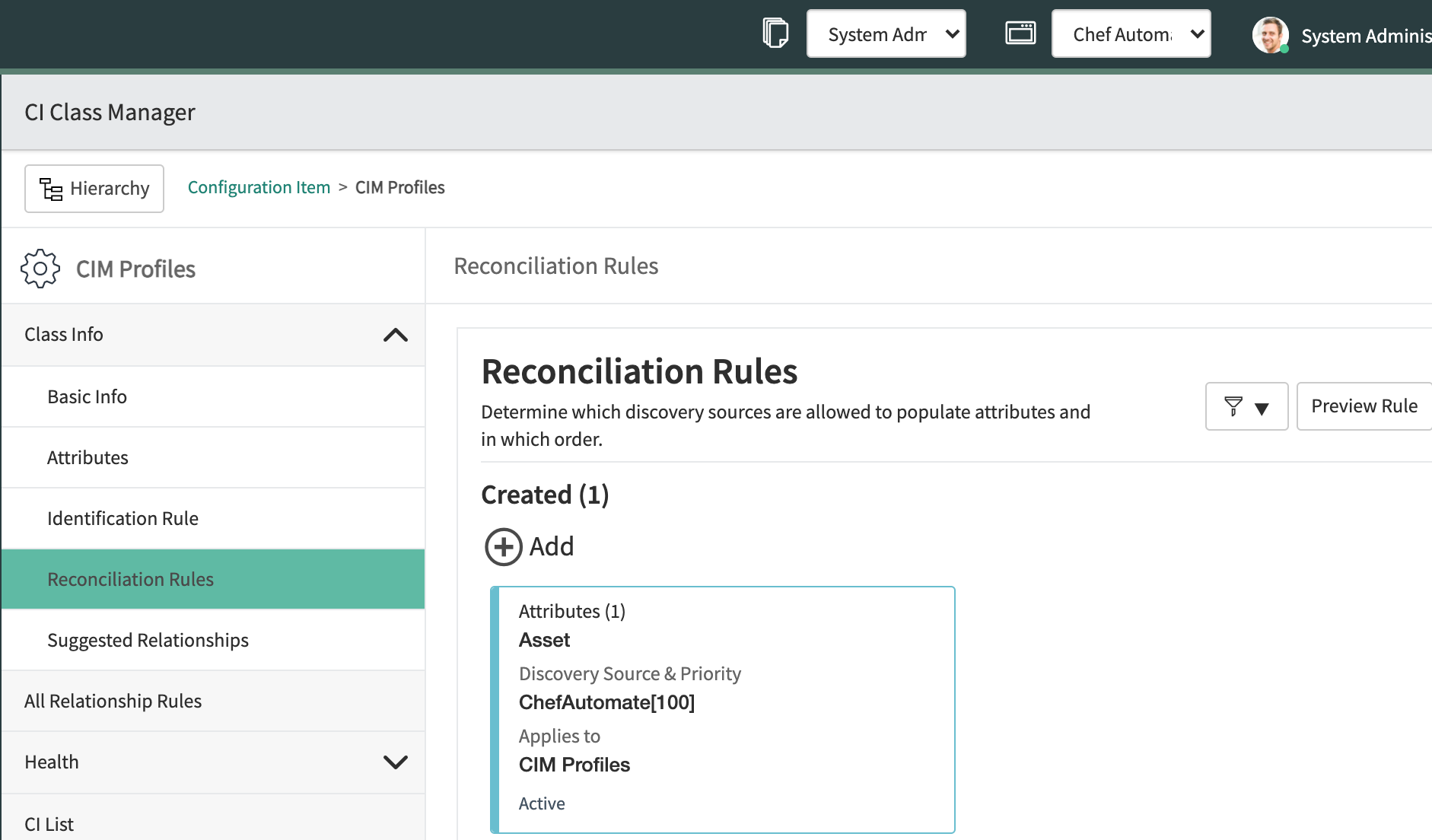
Refer to ServiceNow’s Create a CI reconciliation rule page on how to set a reconciliation rule.
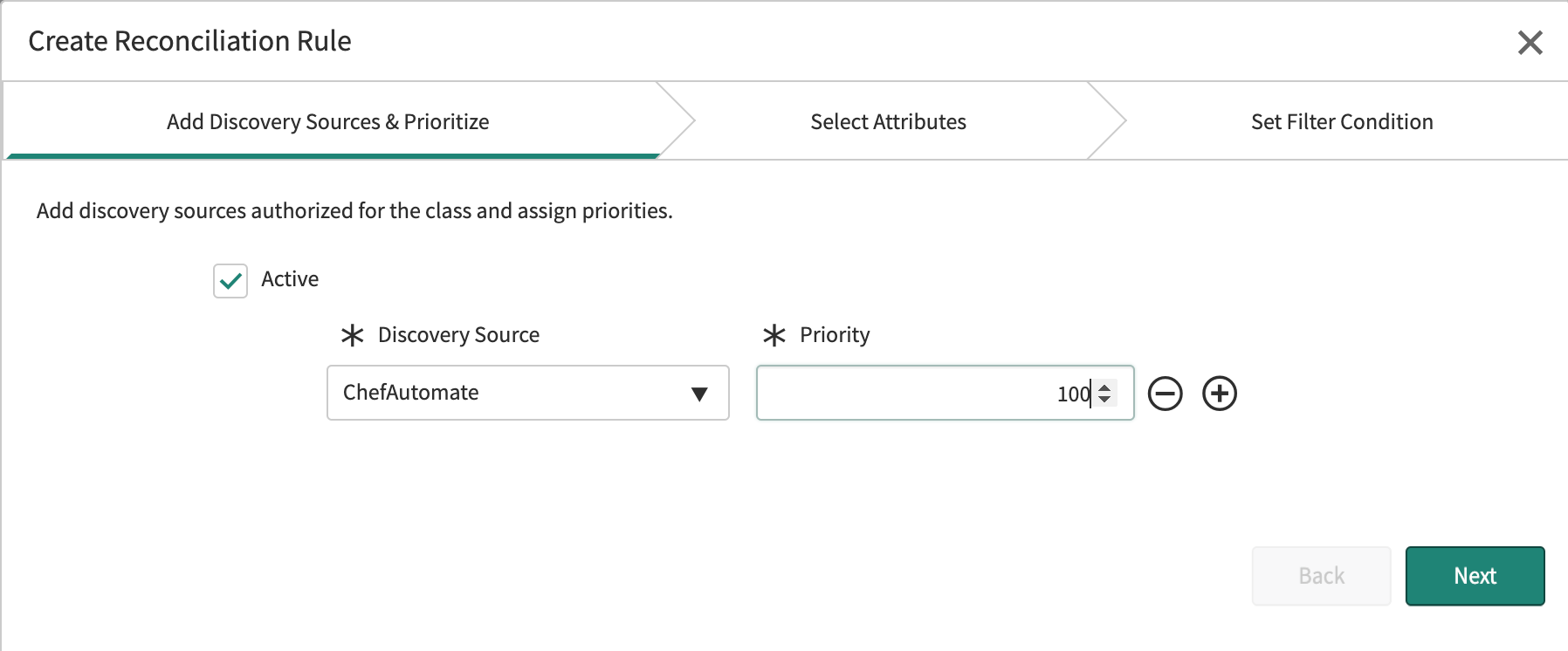
Note
Discovery
ServiceNow’s Discovery feature finds applications and devices on your network, and then updates the Configuration Management Database (CMDB) with the information it finds. It discovers both physical and logical components, including virtual machines, servers, storage, databases, applications, and more.
Refer to ServiceNow’s Discovery page for information on Discovery and its types.
Integration App Roles
You can associate a single user with more than one roles.
Role x_chef_automate.admin
You can assign the x_chef_automate.admin role to a user other than a System Administrator to allow another user to manage the application properties and logs.
The System Administrator authorization includes access to the tasks in the Admin role.
The Admin role grants user access to the:
- Asset Imports module
- Properties
- Chef Automate instances
- Servers
- Chef Infra Client runs
- Compliance reports profiles
- Compliance report results
- Compliance Profiles
- Compliance Profiles results
- Support
- Events
- Script includes
- Transform maps
- Chef Infra Servers
Role x_chef_automate.user
The x_chef_automate.user role is suitable for those users who require application access without administration rights. The role grants a user access to the:
- Chef Automate menu
- Servers module
- Client runs module
- CI cookbooks module
- Compliance reports module
- Compliance reports profiles module
- Compliance reports module
- Compliance profiles module
- Compliance profiles controls module
- Logs module
- Properties module
- Support module
Note
Role x_chef_automate.api
The x_chef_automate.api role is suitable for users responsible for integrating the Chef Automate data into ServiceNow. We recommend creating a new user specifically for this role. The Chef Automate Integration App requires the API role to set up communication with Chef Automate.
Note
Integration App Properties
Chef Automate Properties
feed_interval- The frequency in hours for refreshing the data feed. The duration between data feed refreshes is proportional to the node count, with more nodes requiring higher settings. Valid values: Any integer in the range of
2to8. Default:4. node_batch_size- The testing executed for a benchmark. The size of a compliance scan is proportional to the number of profiles applied. Scans exceeding 4MB may fail or display incorrectly in reports. Use a lower
node_batch_sizesetting to reduce the number of profiles applied in a single batch. Valid values: Between1and30. Default:15.
Application Properties
The Integration App has nine configurable Application Properties. Changing these settings requires the ServiceNow admin or x_chef_automate.admin permissions.
x_chef_automate.chef.default.status- Used to set up the status of the service record as inserted or updated. Default:
1. x_chef_automate.client_runs_per_node- Used to set a highest number of clients runs for a node. Default:
5. x_chef_automate.compliance_reports_per_node- Used to set a highest number of compliance reports for a node. Default:
5. x_chef_automate.insert_manufacturer- Inserts the new record during the import if a model is not found in the core_company table by settingthe property to Yes. Default:
Yes. x_chef_automate.insert_model- Inserts the new record during the import if a model is not found in the cmdb_model table by setting the property to Yes. Default:
Yes x_chef_automate. logging.enabled- Used to flag the logging with enable or disable values. Default:
No. x_chef_automate.logging.verbosity- Debugs the data in ServiceNow. Enables the selected logging level and is visible in logs. Valid values:
Debug,Warn,Info,Error. Default:Error. x_chef_automate.Rest.api- Enables the Chef Automate API from ServiceNow. Set to
Yesto enable andNoto disable. Valid Values:Yes,No. Default:Yes. x_chef_automate.enable.system.app- Used to enable software installed mappings. Valid Values:
Yes,No. Default:No.
Incident App Roles
You can associate a single user with more than one role.
Role x_chef_incident.admin
You can assign the x_chef_incident.admin role to a user other than a System Administrator to allow another user to manage the application properties and logs.
The System Administrator authorization includes access to the tasks in the Admin role.
The Admin role grants user access to the:
- Chef incidents menu
- Client runs menu item
- Chef InSpec scans menu item
- Properties menu item
- Support menu item
- Logs menu item
Role x_chef_incident.user
The x_chef_incident.user role is suitable for those users who require application access without administration rights. The role grants a user access to the:
- Chef Incidents menu
- Chef Infra Client runs menu item
- Chef InSpec scans menu item
- Support menu item
Note
Role x_chef_incident.api
The x_chef_incident.api role is suitable for users responsible for integrating the Chef Automate data into ServiceNow. We recommend creating a new user specifically for this role. The Chef Automate Incident App requires the API role to set up communication with Chef Automate.
Incident App Properties
x_chef_incident.association- Used to associate a Chef Infra Client run record with an Incident record. The possible values are:
cookbookandnode. Default:cookbook.
Setting the value to cookbook creates an incident for the failed cookbook. All failing Chef Infra Client runs on nodes associates with the corresponding incident. cookbook is the default value as the number of nodes exceeds the number of cookbooks. The short description of the incident indicates the failed cookbook:
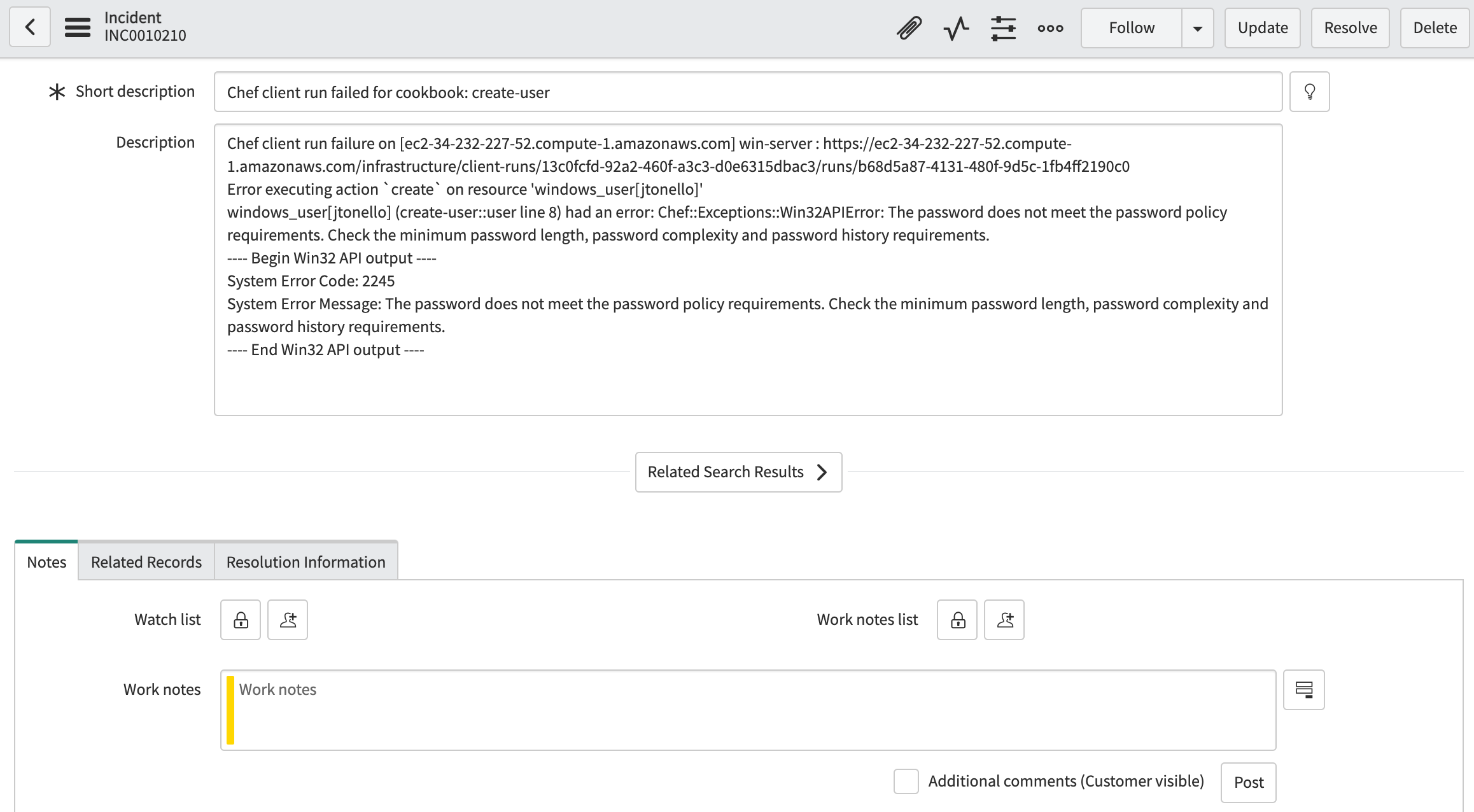
The Chef Infra Client runs tab of the incident displays the associated client runs. Setting the value to node creates an incident for each failed node. All failing Chef Infra Client runs for a node associates with the corresponding incident. The short description of the incident indicates the failed node.
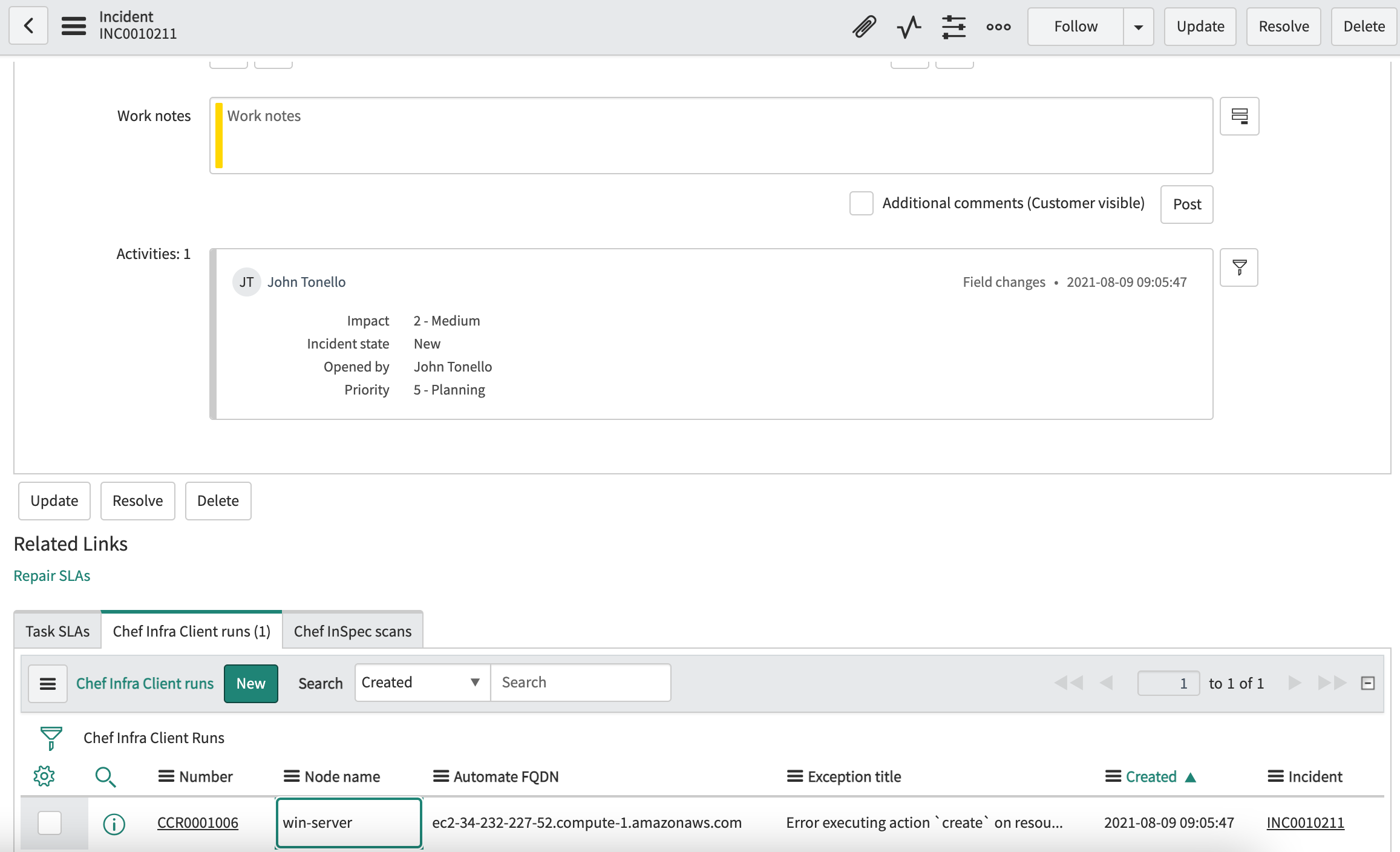
x_chef_incident.scan_associationUsed to associate the Chef InSpec scan record with an incident record. The possible values are:
profileandnode. Deault:profile.
Setting the value to profile creates an incident for the failed Chef InSpec compliance profile. All Chef InSpec scans on failing nodes associates with the corresponding incident. profile is the default value as the number of nodes exceeds the number of profiles. The short description of the incident indicates the failed profile.
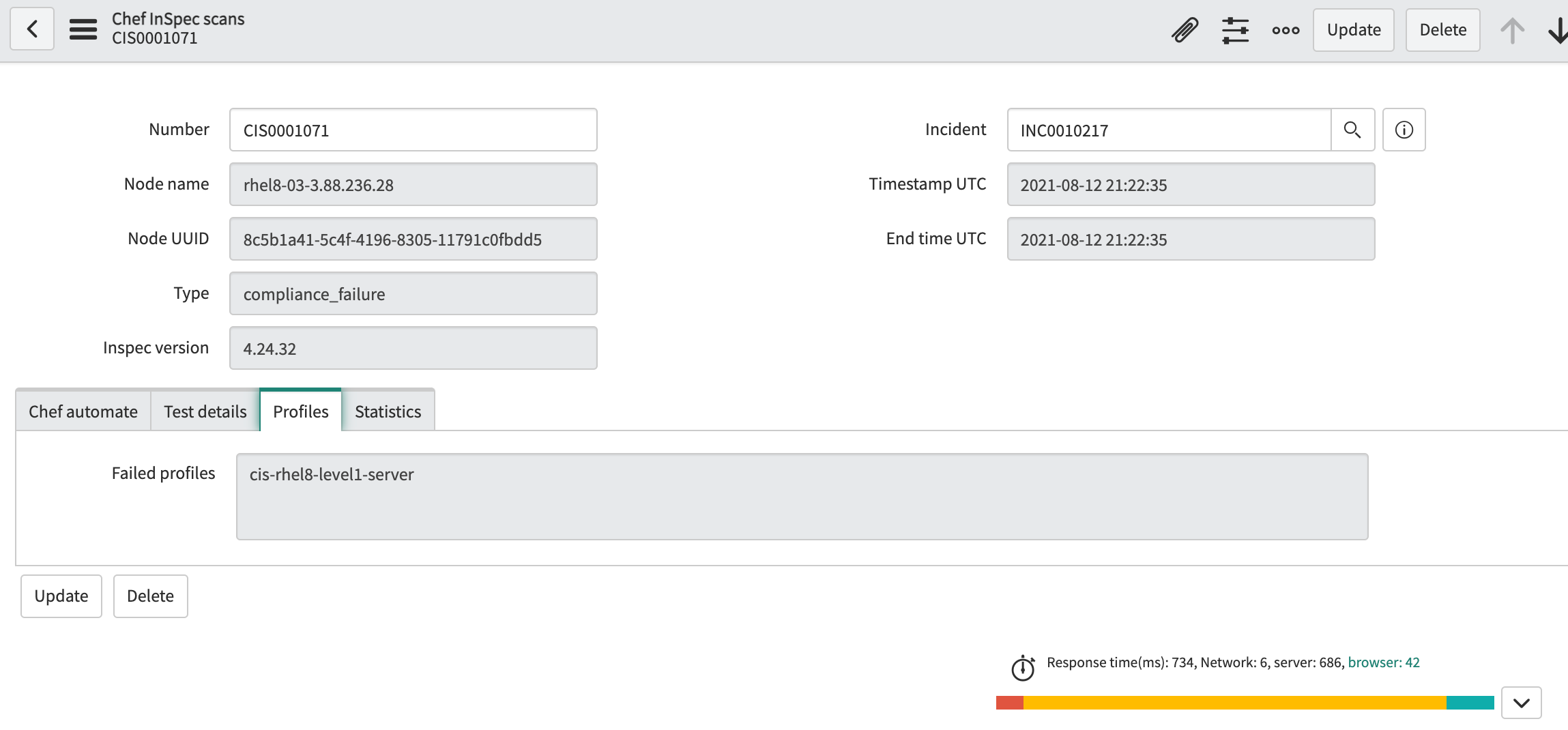
The Chef InSpec scans tab of the incident displays the associated Chef InSpec scans. Setting the value to node creates an incident for each failed node. All Chef InSpec scans failing for a node associates with the corresponding incident. The short description of the incident indicates the failed node.
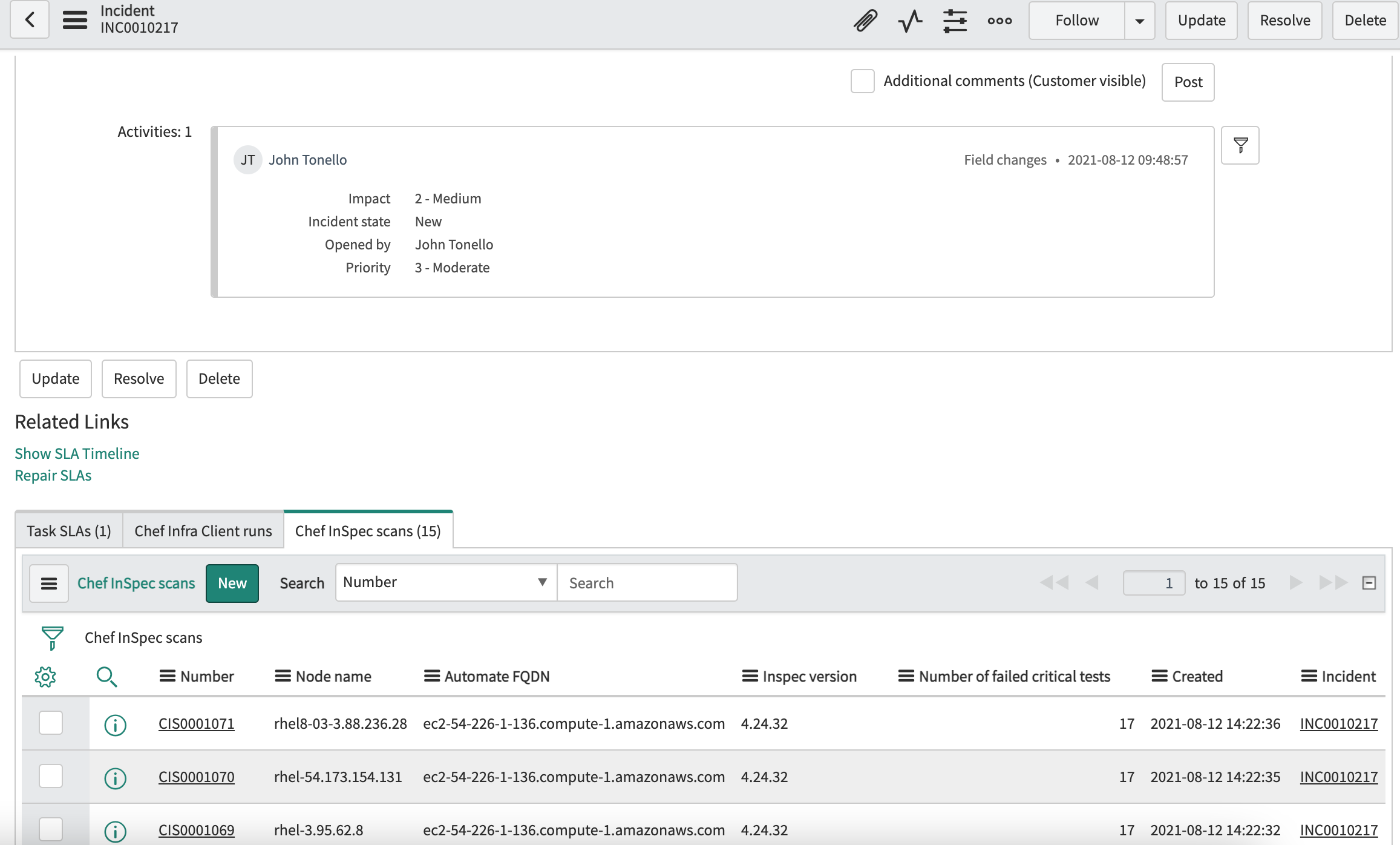
x_chef_incident.assigned_toUsed to set up the ServiceNow user ID to assign incidents raised by the application. The corresponding group assigns automatically to the incident if the user is in an assignment group. Default:
blank.x_chef_incident.assignment_groupUsed to set up a group rather than an individual user in the
x_chef_incident.assigned_toproperty to assign the incident to a group. Default:blank.x_chef_incident.impactUsed to set an impact value in an incident raised by the application. Possible values are
1,2or3. Default:2.x_chef_incident.urgencyUsed to set an urgency value in an incident raised by the application. Possible values are
1,2or3. Default:2.x_chef_incident.retention_daysUsed to define number of days to maintain the Chef Infra Client run and Chef InSpec scan records in ServiceNow. Default:
30.
The ServiceNow app deletes these records of the corresponding closed incidents, deleted incidents, and the removed incidents from the Chef Infra Client run or Chef InSpec scan record by a user update.
x_chef_incident.logging.enabledUsed to flag the logging with enable or disable status. Once enabled, you can view the logs from the Chef incidents > Logs menu and the System logs > Application logs menu by authorized users. Default:
No.x_chef_incident.logging.verbosityUsed to debug the data in ServiceNow. Enables the selected logging level and is visible in logs. The possible values are
debug,warn,info, anderror. Default:error.