Scan Jobs
Overview
A scan job is the equivalent of running inspec exec against a given set of targets. The results of a scan job are sent to compliance reporting. Any profiles installed to the user’s namespace may be used in a scan job.
Scanning
Run scan jobs on:
- manually added nodes
- aws-ec2 instances
- aws-api regions
- azure-vm virtual machines
- azure-api subscriptions
Scheduled Jobs
Jobs may be scheduled to be executed now, at some later point in time, as a one-off job, or a job that is executed at a given interval (like once a day, or every two hours).
Creating a Job
When creating a scan job via ui, the user may select one or many managers. These managers would be the Automate manager (for nodes added manually in the ui), as well as any other managers added via the integrations (such as aws-ec2, or aws-api).
The user may then build a query based on the base manager used to limit the set of items being scanned.
Create a Scan Job Using the API
curl -sSX POST "https://automate-url/api/v0/compliance/scanner/jobs" -d
'{
"name": "my scan job",
"tags": [],
"type": "exec",
"profiles": [
"https://github.com/dev-sec/linux-baseline", # external url profile
"compliance://admin/linux-baseline#2.1.1" # installed profile (see profile)
],
"recurrence": "FREQ=HOURLY;INTERVAL=1",
"nodes": ["6c0c7942-acb6-4ede-8a3a-bf8f6beee362"], # this field can be used to run a job on a specific (static) node
"node_selectors": [
{
"manager_id": "e69dc612-7e67-43f2-9b19-256afd385820",
"filters": [
{"key": "name", "values": ["vj-nodes*"]}, # query by name of manually added nodes
{"key": "my-manual-node-tag-key", "values": ["unicorn"]} # query by tags of manually added nodes
]
},
{
"manager_id": "2683f1f2-ebfd-4faa-807b-7801ec28ed17", # we could pretend this is the uuid for a user's aws-ec2 mgr
"filters": [
{"key": "region", "values": ["eu*", "us-east-1"], "exclude": true },
{"key": "Name", "values": ["test*"]},
{"key": "X-Contact", "values": ["vjeffrey"]}
]
}
]
}'
-H "X-Data-Collector-Token: $DC_TOKEN"
Supported Filters
- manual nodes mgr
- name (exclude/include, multiple values, wildcard match)
- tags(by key) (exclude/include, multiple values, wildcard match)
- status (reachable, unreachable)
- aws-ec2 mgr
- region (exclude/include, multiple values, wildcard match)
- tags(by key) (exclude/include, multiple values, wildcard match)
- aws-api mgr
- region (include, exclude, multiple values, exact match (“us-east-1”))
- azure-vm mgr
- region (exclude/include, multiple values)
- name (include/exclude, wildcard match only supported for include)
- tags (include, multiple values, exact match)
- azure-api mgr
- subscriptions (include, exclude, multiple values, exact match)
Manual Nodes
For users that wish to scan nodes that are not otherwise discoverable via integrations, we provide a manually added nodes manager.
Users may add nodes via ui or api, specifying the node’s ip/hostname, port configuration, and sudo requirement (if any). In order to be able to run a scan job on a node, the correct set of ssh, winrm, and/or sudo credentials must be associated with that node. This is done by associating the desired credential ids with the node.
curl -sSX POST "https://automate-url/api/v0/nodes" -d
'{
"name": "my-localhost-node",
"tags": [
"key": "department", "value": "engineering"
],
"target_config": {
"backend": "ssh",
"secrets": ["df312aa3-99c8-4f8a-af81-067307b31ee6"],
"port":22,
"sudo":false,
"host":"localhost"
}
}'
-H "X-Data-Collector-Token: $DC_TOKEN"
Unreachable and Reachable (status)
Whenever we are provided with information about a scannable node, we run a detect job (inspec detect) against that scannable node. If we are able to successfully connect, it is marked as reachable. An unreachable scannable node will have an error message attached to it. A user may edit the credentials associated with the item to resolve the problem, or in some cases a user may just want to rerun a node (as in the case of a network error).
curl -sSX GET "https://automate-url/api/v0/nodes/rerun/id/d92b0c26-0c9a-4a04-b694-82fa979b2578"
How to Add an Environment Value for Project Assignment
When creating a manually added node, use the ‘Environment’ tag to assign an environment to the node. Environment is the only supported field for project filtering on scan job results.
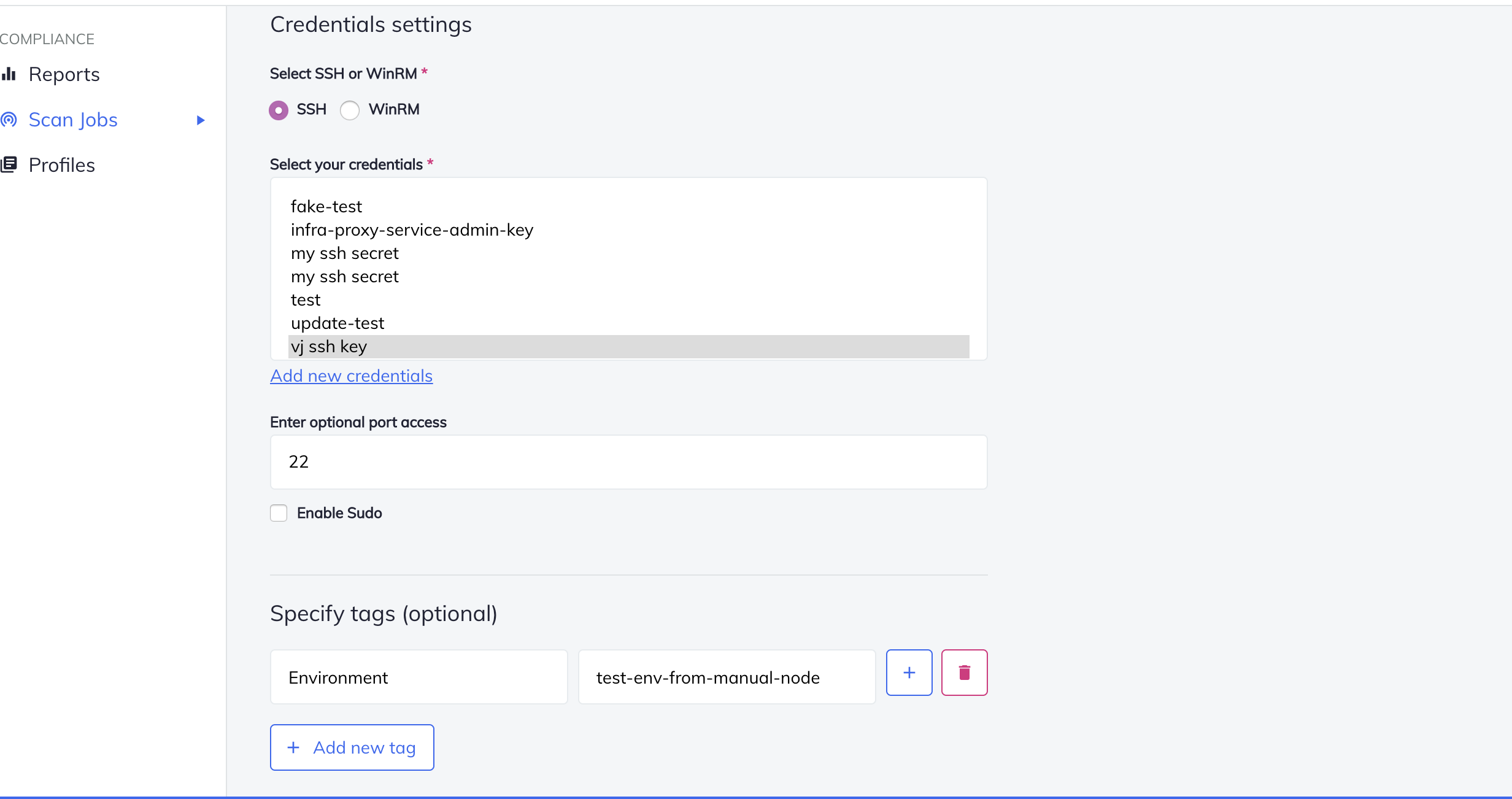
FAQ
- I scheduled a job to run against my aws-ec2 instances once a day. What happens when I add new instances to the account, or remove some?
Every time the scan job is scheduled to run, we will query the provider for a current list of nodes, so we always have the most current list. These are the instances we will run the scan job against. If a query (limiting the set of items to scan) was included during job creation, we will also respect that query against the most current list of instances.